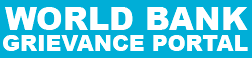“How to use the new website”
This website includes some content that is available in non-HTML format. They might not be visible properly if user’s browser does not have the required plug-ins. For example, Acrobat Reader software is required to view Adobe Acrobat PDF files. If user does not have such software(s) installed on user’s computer, user can download it from the source provided by the related software owner according to owner’s policies, terms & conditions. For example:-
| Document Type | Link for Download |
|---|---|
| PDF content | Download Adobe Acrobat Reader |
| Word files | Download Word Files |
| Excel files | Download Excel Viewer |
| PowerPoint presentations | Download PowerPoint Viewer |
| Flash content | Download Adobe Flash Player |
Accessibility Help
Use the accessibility options provided by this Web site to control the screen display. These options allow changing the text size for clear visibility and better readability.
Changing the Text Size
Changing the size of the text refers to making the text appearing smaller or bigger from its standard size. There are three options (A- , A , A+) provided to user to set the size of the text that affect readability. These are:-
Smaller (A-): Displays information in a font size smaller than the standard font size.
Medium (A): Displays information in a standard font size, which is the default size.
Larger (A+): Displays information in a font size larger than the standard font size.
By selecting the Symbols (A- , A , A+) on the top of website user can choose the required Text Size.
Skip to Main Content: Quick access to the core content on the page is provided without going through repetitive navigation using the keyboard.
Headings: The Web page content is organized using appropriate headings and subheadings that provide a readable structure. H1 indicates the main heading, whereas H2 indicates a subheading.
Titles: An appropriate name for each Web page is specified that helps you to understand the page content easily.
Alternate Text: Brief description of an image is provided for users with visual disability. If you are using a browser that supports only text or have turned off the image display, you can still know what the image is all about by reading the alternate text in absence of an image. In addition, some browsers display the alternate text in the form of a tooltip when the user moves the mouse pointer over the image.
Keyboard Support: The website can be browsed using a keyboard by pressing the Tab and Shift + Tab keys.